Here’s a DataWindow tip…and a half.
Unless you want to dynamically build a DataWindow object from scratch at runtime (it’s do-able…but quite involved), there’s no direct way to create a group for a DataWindow object in an ad hoc manner. Here’s a workaround.
First, insert a computed field in an extant DataWindow object and give it an expression that’s an empty string. For the sake of this tip the computed field’s name will be “dynamicgroup”.
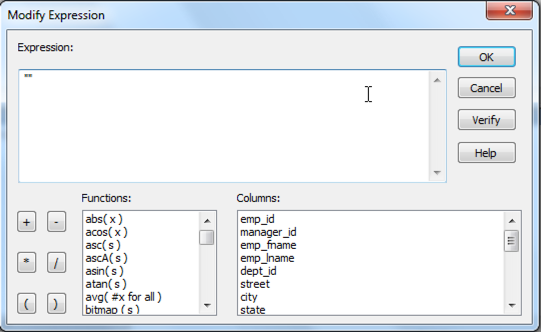
Then create a group based on this computed field.
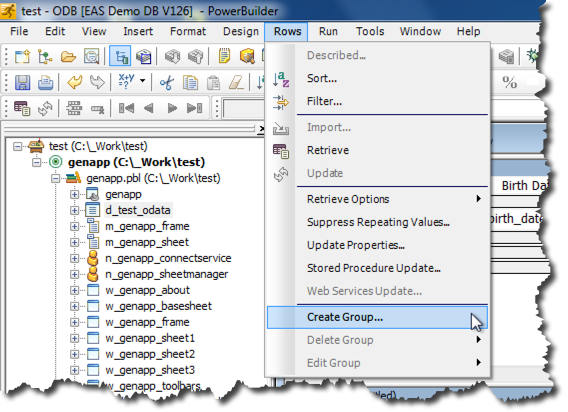
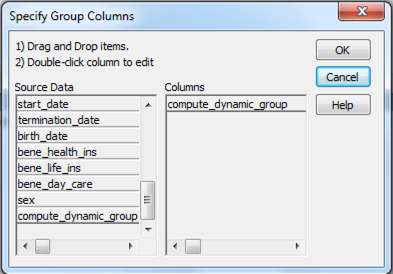
Format the DataWindow object according to your needs and save.
Now at runtime, modify the computed field’s expression to have the value of the column name by which you wish to group the result set.
dw_employees.setredraw( FALSE )
dw_employees.Modify(“dynamicgroup.Expression='” + as_coltogroup + “‘” )
dw_employees.setsort( as_coltogroup + ” A”)
dw_employees.sort( )
dw_employees.groupcalc( )
dw_employees.setredraw( TRUE )
After calling SetSort() and Sort() to sort by the column on which you’re grouping, don’t forget to call GroupCalc() to recalculate the breaks in the groupings.
Certainly this technique may be adapted to implement more than one grouping level. For those of you who maintain and enhance frameworks, the sample code fragment can certainly be made more generic as far as the reference to the DataWindow control and to the name of the computed field(s).
OK, here’s the half (.5) tip.
You’ve defaulted the value of the computed field’s expression to an empty string. This will work fine for grouping on columns of type string. However, for columns of other data types, you’ll need to invoke the DataWindow expression function String() to convert the non-string columns’ values to strings in order for the runtime modification to have the desired effect. Here’s how the accommodation appears in the sample code from earlier in this tip…
dw_employees.Modify(“dynamicgroup.Expression=’String(” + as_coltogroup + “)'” )



Comments (0)