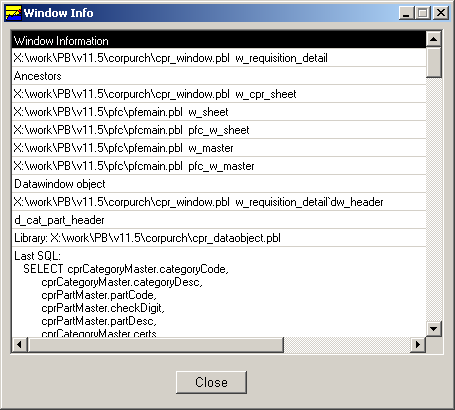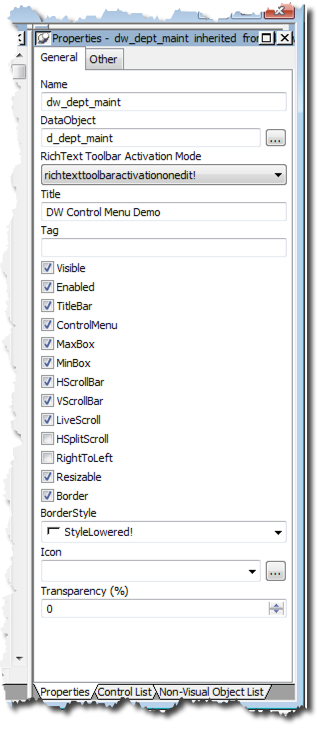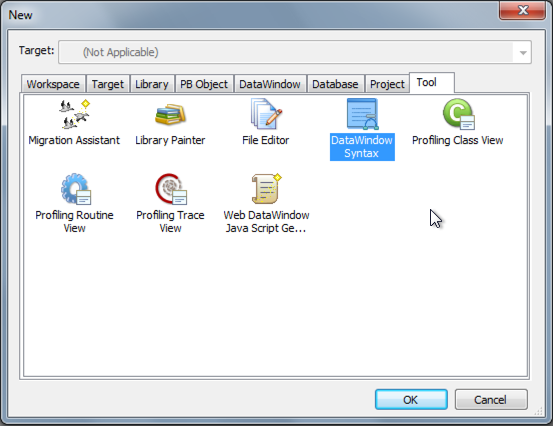Here is a technique you can use to resize a response window or userobject as needed. It makes use of the GetWindowLong and SetWindowLong Windows API methods. The oldest reference I found to this is from Eric Aling back in 2000.
In a nutshell, you are changing the border around the object to one which Windows allows to be resized. What's even nicer about this is the standard resize events are triggered so you can reposition/change objects within the window as well (PFC resize service for example). From Eric's original post:
"The Get function retrieves the complete definition of the window in
a big long variable. All the bits in this long value describe the window.
So there are bits for the type of border (which indicates if a window is
resizable), menu, colors etc.etc. We can modify this long value, altering
the design of the window. Using the SetWindowLong() we update the window with
our specific modifications."
I used this in ancestor code of a userobject I use to create visible panels within the main window.